Web Administrator's Guide
Thursday, December 18, 2025
|
|
How can I make an MP3 available for download?There are primarily two ways to accomplish this depending on your hosting package level:
For option 1:
The first step is to upload the MP3 to your My Files storage area just like you would an image or a document.
Next create a link to the MP3 file on any page you'd like.
After you've created the link and saved the page your visitor will now be able to right-click on top of the link and save the file to their computer. You may want to include some instructions to your visitor regarding this process.
For option 2:
The first step is to upload the audio file by adding it to the Media manager.
The next step is to approve the media in the Media manager.
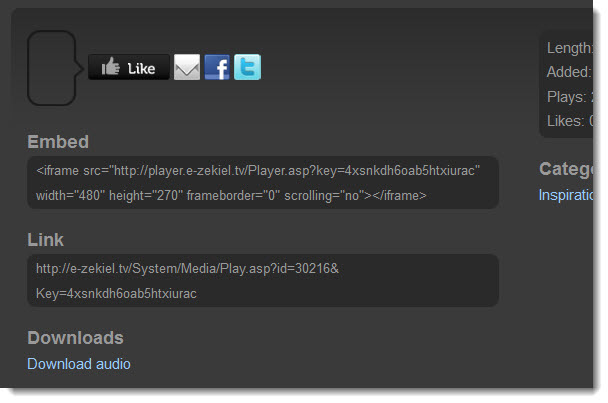 After you've approved the media, you can click the Preview button in the upper right corner of the Media manager to see your site's media page. Click the name of the media file (under the audio thumbnail image) you want to obtain the download link for then scroll to the bottom of the page and right-click on the "Download audio" link (shown on the right in blue). After you've approved the media, you can click the Preview button in the upper right corner of the Media manager to see your site's media page. Click the name of the media file (under the audio thumbnail image) you want to obtain the download link for then scroll to the bottom of the page and right-click on the "Download audio" link (shown on the right in blue).To copy the file's location to your computer's clipboard, select the "Copy shortcut" or "Copy Link Location" or other appropriate choice in the context menu that pops up. Then you can paste the copied link anywhere you'd like, such as in the enclosure field of one of your podcast items or in the URL field of a hyperlink on one of your pages.
To download the MP3 file to your computer, select the "Save link as" or "Save target as" or other appropriate choice in the context menu that pops up.
|
|