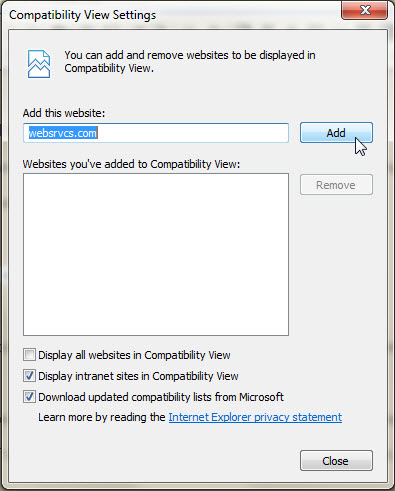How do I stop the script error messages when working on my site in IE?
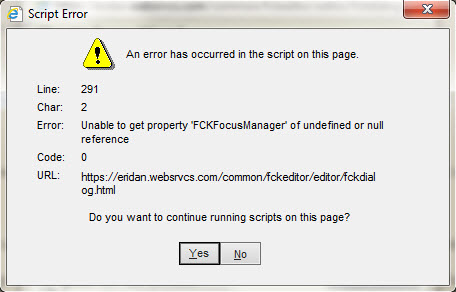 A recent update to Internet Explorer has caused several users to experience script errors like the one shown to the right, which are annoying but harmless, when performing various tasks in the page content editor including linking, inserting images, pasting from external sources, as well as other tasks involving dialog windows that pop up.
A recent update to Internet Explorer has caused several users to experience script errors like the one shown to the right, which are annoying but harmless, when performing various tasks in the page content editor including linking, inserting images, pasting from external sources, as well as other tasks involving dialog windows that pop up.
Follow the steps below to fix the issue on the computers that you regularly use to edit your site.
Steps for fixing the problem:
- While working in your site's control panel, click Tools (or press ALT + T) on the menu bar in Internet Explorer
- Select "Compatibility View settings"
- "websrvcs.com" should already be in the "Add this website" box at the top so you can just click the Add button as pictured below, make sure that the option for "Display all websites in Compatibility View" is NOT checked (the others can be left like they are), then click the Close button
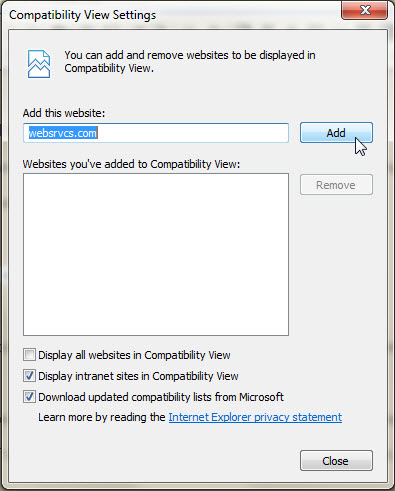
- You may have to close all Internet Explorer windows and restart for the changes to take full effect
Previous Page
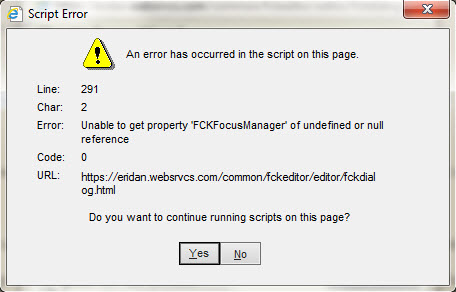 A recent update to Internet Explorer has caused several users to experience script errors like the one shown to the right, which are annoying but harmless, when performing various tasks in the page content editor including linking, inserting images, pasting from external sources, as well as other tasks involving dialog windows that pop up.
A recent update to Internet Explorer has caused several users to experience script errors like the one shown to the right, which are annoying but harmless, when performing various tasks in the page content editor including linking, inserting images, pasting from external sources, as well as other tasks involving dialog windows that pop up.